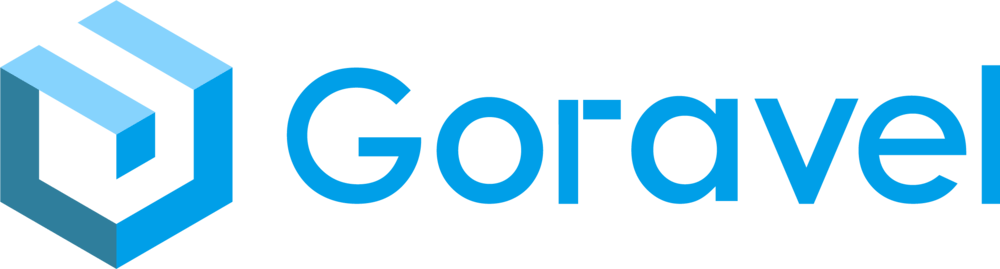Installation
Server Requirements
- Golang >= 1.23
Installation
Using Goravel Installer
Initialize the installer according to the documentation, and then initialize a new Goravel project using the following command:
// Install the latest version of the goravel installer
go install github.com/goravel/installer/goravel@latest
// Enter the directory where you want to install the project
goravel new blogManual Installation
// Download framework
git clone --depth=1 https://github.com/goravel/goravel.git && rm -rf goravel/.git*
// Install dependencies
cd goravel && go mod tidy
// Create .env environment configuration file
cp .env.example .env
// Generate application key
go run . artisan key:generatePlease confirm your network if you encounter slow download dependencies.
Start HTTP Service
Start Service According To .env File In The Root Directory
go run .Specify .env File To Start Service
go run . --env=./.envStart Service Using Environment Variables
APP_ENV=production APP_DEBUG=true go run .Live reload
Install air-verse/air, Goravel has a built-in configuration file that can be used directly:
air🧰 After Installing Air
Once you have successfully installed Air, you need to make sure it can be executed properly within your environment.
Depending on your setup, Air might not be automatically available as a command.
Here are two simple ways to ensure it runs correctly:
🪄 Option 1: Using a Helper Script (air.sh)
If Air is installed but not recognized as a terminal command, you can create a small helper script that locates and runs it automatically.
- Create a new file in your project root:
touch air.sh
chmod +x air.sh- Add the following content inside air.sh:
#!/bin/bash
GO_PATH=$(go env GOPATH)
GO_BIN=$GO_PATH/bin/air
if [ ! -f $GO_BIN ]; then
echo "❌ Air not found. Please install it first:"
echo " go install github.com/air-verse/air@latest"
exit 1
fi
echo "🚀 Starting Air..."
$GO_BIN- Run your project using:
./air.shThis ensures Air runs even if your $PATH does not include Go binaries.
💡 Option 2: Add Go Bin To PATH (Mac/Linux)
If you prefer to run Air directly without a script, you can add Go bin directory to your PATH.
For Zsh users:
echo 'export PATH=$PATH:$GOPATH/bin' >> ~/.zshrc
source ~/.zshrcAfter this setup, you can start your project simply by running:
air✅ Tip
To verify that Air is installed and accessible, run:
which airIf it doesn't return a valid path (for example /Users/yourname/go/bin/air), it means the helper script or the path hasn't been configured yet.
Configuration
Configuration files
All configuration files of the Goravel framework are placed in the config directory. All configuration items have annotations, you can adjust them according to your needs.
Generate Application key
You need to generate the application key after Goravel is installed locally. Running the command below, a 32-bit string will be generated on the APP_KEY key in the .env file. This key is mainly used for data encryption and decryption.
go run . artisan key:generateGenerate JWT Token
You need to generate JWT Token if you use Authentication.
go run . artisan jwt:secretEncrypt and decrypt env file
You may want to add the production environment env file to version control, but you don't want to expose sensitive information, you can use the env:encrypt command to encrypt the env file:
go run . artisan env:encrypt
// Specify the file name and key
go run . artisan env:encrypt --name .env.safe --key BgcELROHL8sAV568T7Fiki7krjLHOkUcThen use the env:decrypt command to decrypt the env file in the production environment:
GORAVEL_ENV_ENCRYPTION_KEY=BgcELROHL8sAV568T7Fiki7krjLHOkUc go run . artisan env:decrypt
// or
go run . artisan env:decrypt --name .env.safe --key BgcELROHL8sAV568T7Fiki7krjLHOkUc